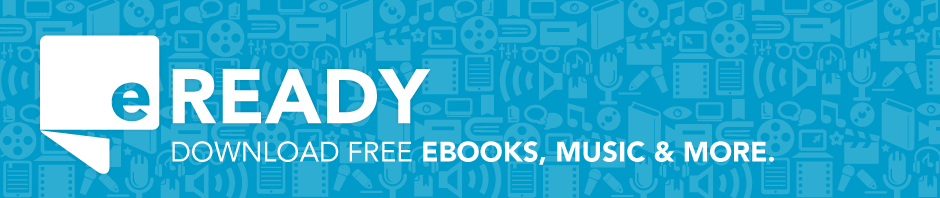If you are a Kindle user, you may need to transfer your library book to your Kindle using a USB. This is necessary for households without wireless internet service, older Kindles, and for certain titles in our Downloadable Media Catalog.
If you are a Kindle user, you may need to transfer your library book to your Kindle using a USB. This is necessary for households without wireless internet service, older Kindles, and for certain titles in our Downloadable Media Catalog.
After you check out a Kindle book from RCPL’s collection, follow the instructions below to transfer your Kindle ebook to your Kindle.
Click here for a video from Amazon showing this process.
Log into your Amazon account.
From the bookshelf of your downloadables account, select “Get for Kindle.”
You will be taken to Amazon.com. The “Deliver to:” drop-down menu will be set to “Transfer via Computer.”
Choose “Get library book.”
You may be prompted to open or save the file; choose “Save” and select a location that is easy to find again, such as Desktop or Downloads.
Connect your Kindle to your computer with a compatible USB cord. The Kindle will then appear as a removable storage device.
Open the Kindle drive and you will see the folder “documents”- move your downloaded ebook (.azw) file into this folder.
You can eject your Kindle and begin reading!
Troubleshooting: If you do not see the eBook in your Kindle “library,” check the “Archive” on your Kindle.