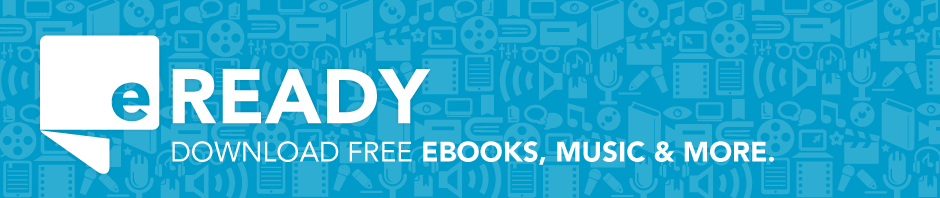If you have a: Kindle Fire

You can download: Kindle eBooks from OverDrive
You will need: Internet Access via Wi-Fi
Instructions:
You can enjoy free library ebooks on your Kindle Fire. Follow these instructions to check out ebooks from RCPL.
 Wake up your Kindle Fire.
Wake up your Kindle Fire.
 Tap “Web.”
Tap “Web.”
 Go to the RCPL’s website at www.myrcpl.com.
Go to the RCPL’s website at www.myrcpl.com.
 Tap “get downloads.”
Tap “get downloads.”
 Tap “Click here to start downloading today!”
Tap “Click here to start downloading today!”
 Use the quick search, advanced search or browse by subject to find a great eBook.
Use the quick search, advanced search or browse by subject to find a great eBook.
 Check box “Only show titles with copies available” to see eBooks available for checkout now. You can always place an item on hold by tapping “Put me on the wait list.” You will receive an email when the eBook is ready for you.
Check box “Only show titles with copies available” to see eBooks available for checkout now. You can always place an item on hold by tapping “Put me on the wait list.” You will receive an email when the eBook is ready for you.
 Find a good read and click “add to cart.”
Find a good read and click “add to cart.”
 Tap “Proceed to Checkout.”
Tap “Proceed to Checkout.”
 Enter your library card number and pin (usually the last 4 digits of your phone #).
Enter your library card number and pin (usually the last 4 digits of your phone #).
 Tap “confirm checkout.” Library eBooks will check out for 21 days and automatically expire at the end of the checkout period. Never any late fees!
Tap “confirm checkout.” Library eBooks will check out for 21 days and automatically expire at the end of the checkout period. Never any late fees!
 Tap “Get for Kindle.” You will be directed to the Amazon Web site.
Tap “Get for Kindle.” You will be directed to the Amazon Web site.
 Tap “Get Library Book.” You must be logged in with your Amazon account.
Tap “Get Library Book.” You must be logged in with your Amazon account.
 Your library eBook has been sent to your Kindle Fire!
Your library eBook has been sent to your Kindle Fire!
 Locate your library eBook by tapping on “Books.”
Locate your library eBook by tapping on “Books.”
 If your eBook does not automatically display, tap the quick settings icon.
If your eBook does not automatically display, tap the quick settings icon.
 Tap “sync.”
Tap “sync.”
 Orange status bar shows library eBook downloading.
Orange status bar shows library eBook downloading. Enjoy reading!
Enjoy reading!
How to return eBooks early:
- To return eBooks early, log in to your Amazon account and select Manage Your Kindle under the My Account menu
- When you are logged into your Amazon account under “Your Account — Manage Your Kindle”, go to “Your Kindle Library” and view “Books” to see the list of books you have checked out. You should see a list of titles and authors of everything on your Kindle. To the right of each title field, you’ll see a grey button labeled “Actions”. If you click on the Actions button beside the book you want to return, a display of options will appear and you will see the option “Return this book”. For the book to disappear completely from your list of titles after you return it, you can click the Actions button again and select “Delete from library”.
- Click here to see the process illustrated with screenshots.
Removing an ebook title from the “Home” Screen on a Kindle Fire:
- When a title expires or when you return it early, you still see the title with “load ended” before the title on the home screen. On the Kindle Fire, you can press and hold the title on the carousel and a small menu pops up for you to either remove from the device or remove from the carousel.
RCPL’s 3M Cloud Library eBooks are not currently compatible with the Kindle Fire.
For additional Kindle Fire support, see Amazon’s support page.