If you have a: Nook Color, Nook Tablet or Nook HD/HD+
You can download: OverDrive audiobooks and eBooks over wifi using the free OverDrive Media Console App for Nook
Note: The older method of using the Adobe Digital Editions on a PC or Mac and transferring ebooks from the computer to the Nook using the included USB cable still works, and is required for users with e-ink Nook models such as the Nook 3G/WiFi and Nook Simple Touch/Simple Touch with Glowlight. Click here for those instructions.
Instructions:
1. Open the “shop” on your Nook and search for “OverDrive Media Console.” Download and install the free app.
(Alternately, you can use a web browser to access the app at Barnes & Noble.com, click on “Download,” and log in with your Barnes & Noble account information. The app will then download to your Nook the next time you sync over wifi.)
2. Access your Apps on your device. Tap the OverDrive Media Console icon to run the app.
 The following slideshow demonstrates how to set up and begin using OverDrive Media Console for Nook:
The following slideshow demonstrates how to set up and begin using OverDrive Media Console for Nook:
FAQs
Will OverDrive Media Console work on my Nook 3G/WiFi or Nook Simple Touch/Glowlight?
The OverDrive Media Console app for Nook is only available for Nook Color, Tablet, HD/HD+, and above. However, users with e-ink Nooks like the original Nook and the Nook Simple Touch can check out OverDrive ebooks using the OverDrive website and the Adobe Digital Editions application on their PC or Mac, and then transfer the ebooks to their Nook using the included USB cord. Click here for instructions.
Why don’t I see my OverDrive ebooks in my Nook Library? or I found my OverDrive folder but the files don’t open in my Nook Library!
OverDrive Media Console for Nook is a self-contained application, so all of your interaction with RCPL’s OverDrive audiobooks and ebooks takes place within the app. This includes browsing, checking out titles, and reading ebooks. To access your OverDrive titles, open the OverDrive Media Console app on your Nook and tap to select the book you’d like to open.
I checked out a book but it isn’t showing up in the OverDrive app on my Nook.
After you “check out” a book, you still need to download it to your Nook. Access the library from within the OverDrive app on your Nook and select My Account. Tap on My Bookshelf. Your Bookshelf shows a list of titles currently checked out to you. If you see the missing title, you can tap “Download” to download it to your Nook. If your title is missing, it may not have been successfully checked out to you, and you might have to add it to your cart, check it out, and download it again.
Chapter links, like the Table of Contents, don’t seem to work.
Hyperlinks don’t work at this time, but users can navigate to the table of contents by tapping the menu icon (three lines inside a circle) at the bottom of the screen while reading a book and tapping the “navigation” button that appears.
The fonts/background colors are different from what I use on my Nook.
OverDrive Media Console’s reading features do differ from the basic Nook ebook reading application. Font size, margins, and night mode can be adjusted within OverDrive Media Console on the Nook by tapping the menu icon (three lines inside a circle) at the bottom of the screen while reading a book and tapping the “Reader Settings” button that appears.
If a customer prefers the Nook reading experience, it is still possible to check out OverDrive ebooks using the OverDrive website and the Adobe Digital Editions application on their PC or Mac, and then transfer the ebooks to their Nook using the included USB cord. This will allow the Nook’s built-in reading features, such as Nook-specific fonts and built-in display preferences. Click here for instructions.
What file formats are supported? or I checked out a title on my computer, but I can’t get it on my Nook.
OverDrive Media Console App on Nook supports EPUB ebook files and MP3 audiobook files. Browsing RCPL’s digital library within the Nook app, you will see only these Nook app-supported formats. When you browse for ebooks on your computer, you have access to additional file formats such as Kindle ebooks and WMV audiobooks. If you are using a computer browser to find or check out ebooks and audiobooks at http://myrcpl.lib.overdrive.com to read or listen to you on your Nook, you will need to select titles in either EPUB or MP3 format. You can also use the Advanced Search function online to limit your results to those formats.
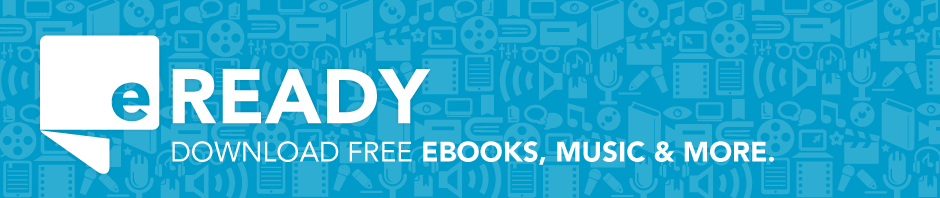




I need more help deleting a ebook title from my Nook HD +, I tap on the delete and return the book to the library, but it still shows on my Nook, how do I get this not to show any more on my Nook?
I’m sorry you’re having trouble!
This page is no longer being updated, but please visit Richland Library, richlandlibrary.com, or call, email, or Instant Message a Librarian for help!
none of this works
I’m sorry you’re having trouble!
This page is no longer being updated, but please visit Richland Library, richlandlibrary.com, or call, email, or Instant Message a Librarian for help!